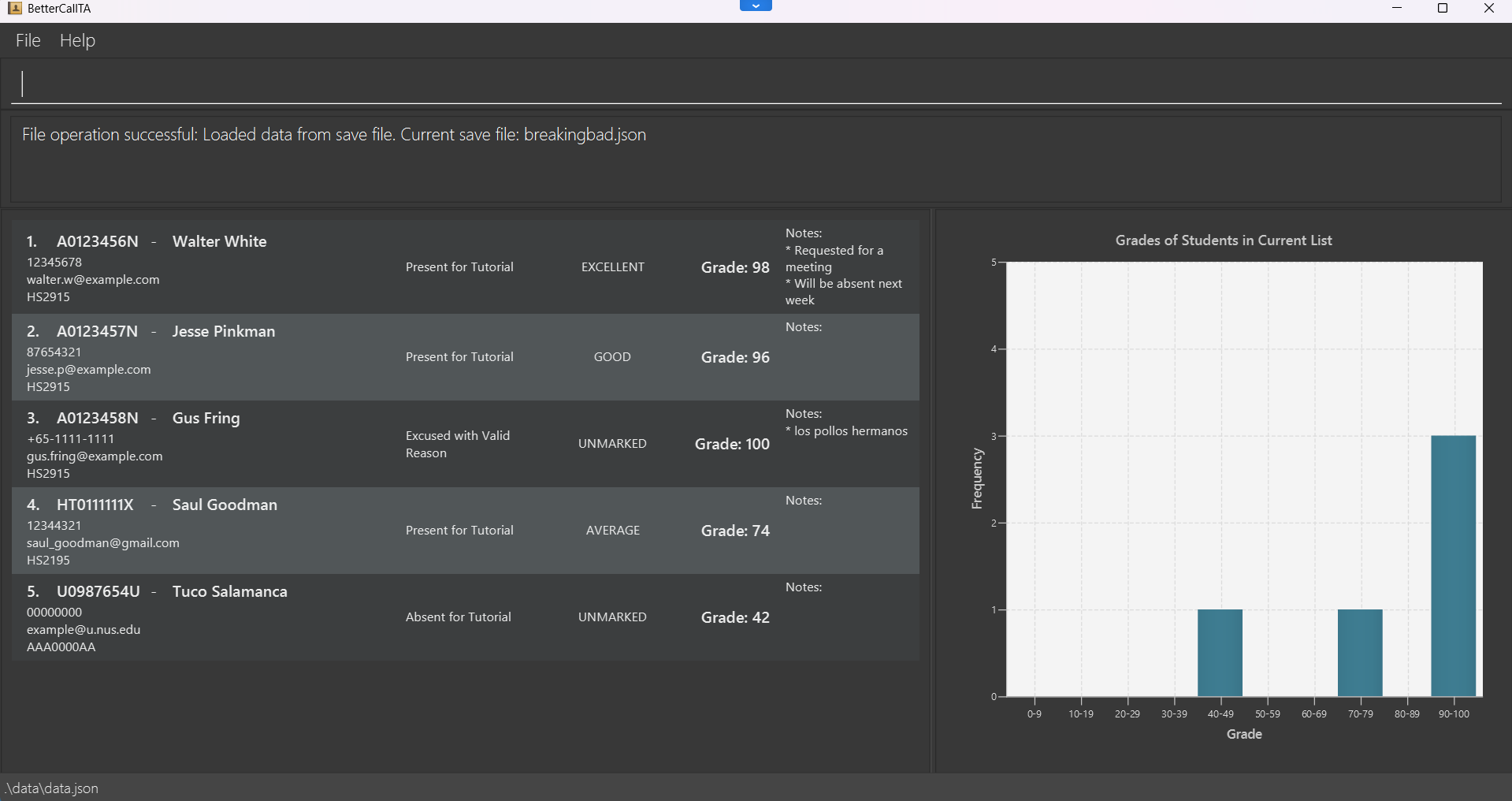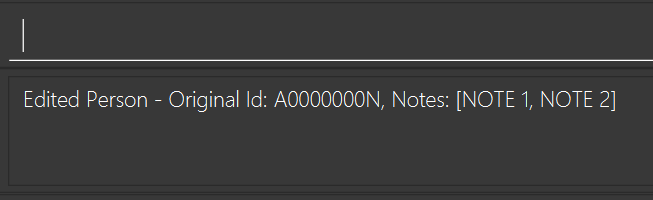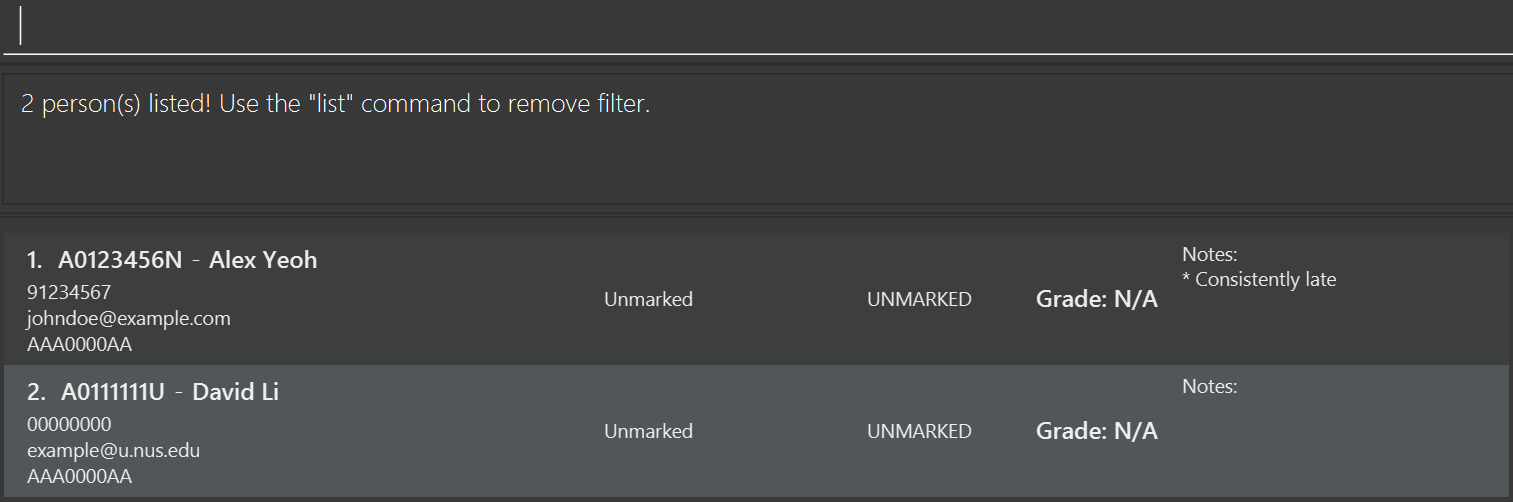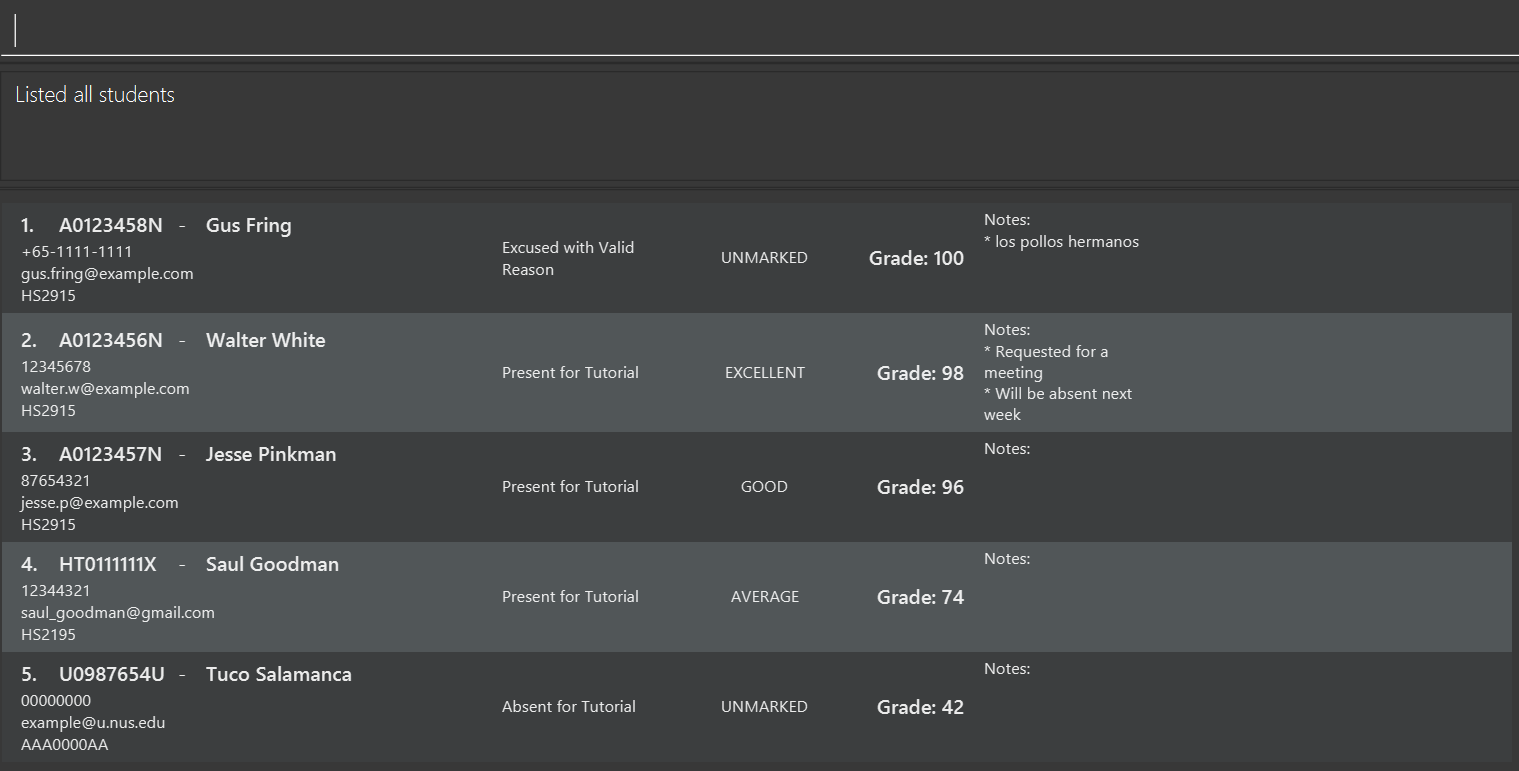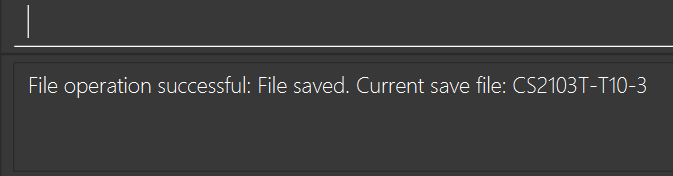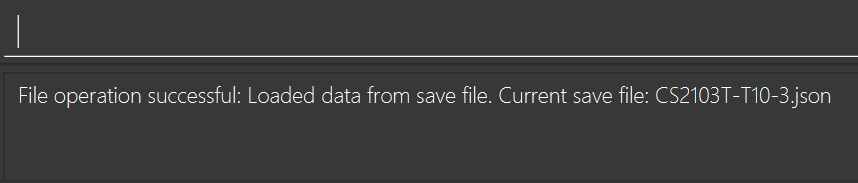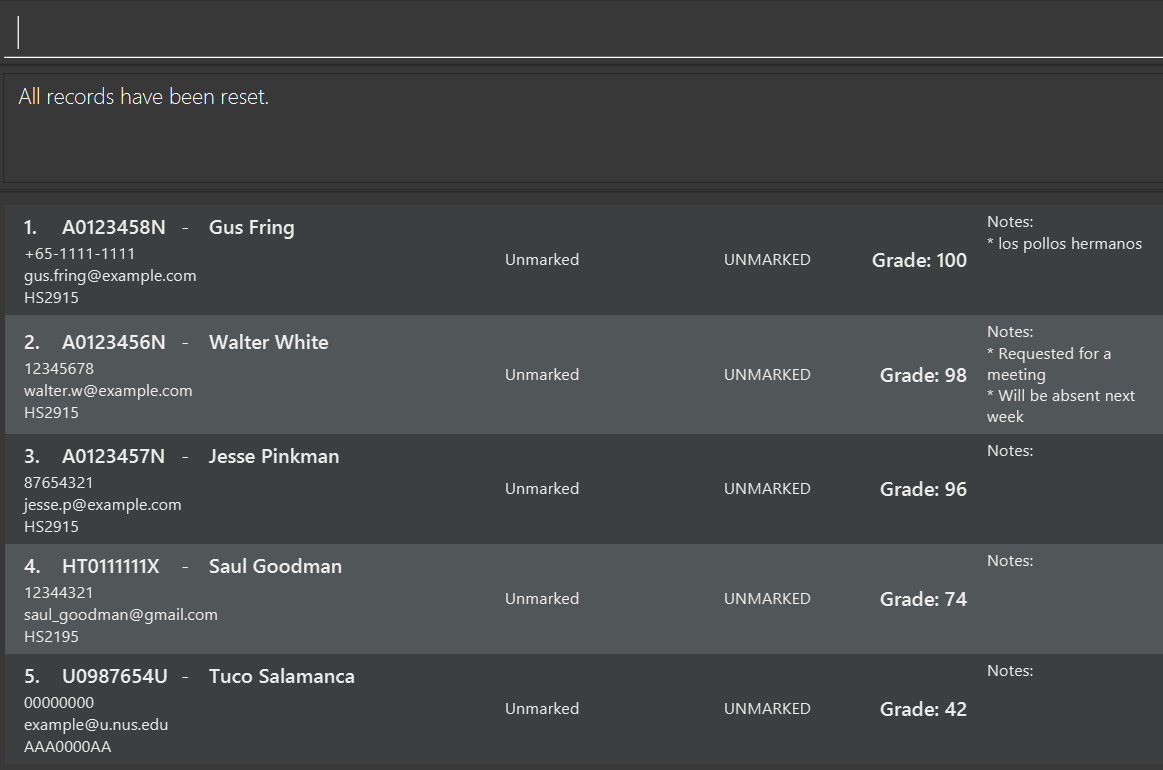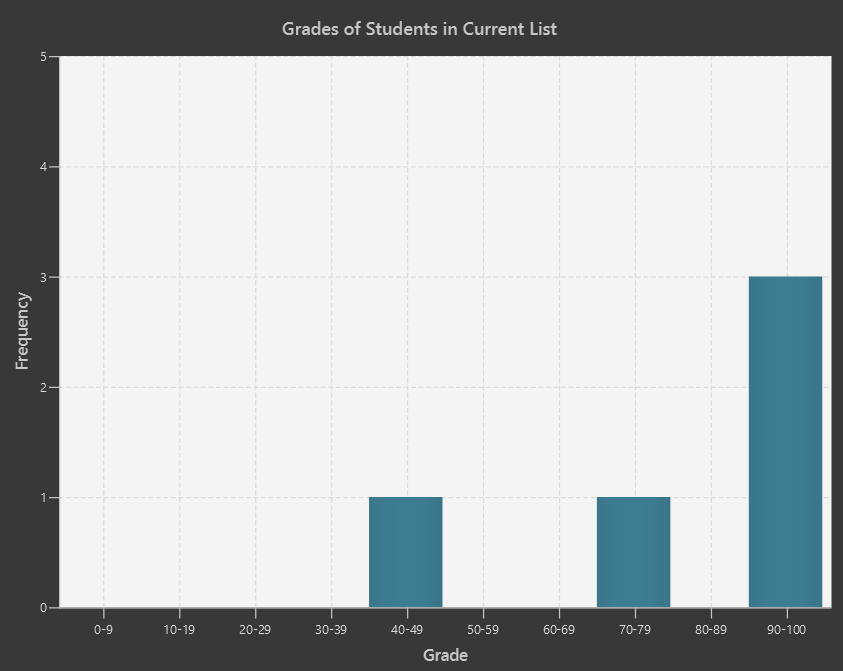Better Call TA User Guide
BetterCallTA enables Teaching Assistants to effortlessly manage your students' contacts. Optimized for use via a Command Line Interface (CLI) while still having the benefits of a Graphical User Interface (GUI), BetterCallTA handles all the nitty gritty details of your session so that you can focus on delivering the best to your students.
Overview
This section covers the overview of BetterCallTA application.
🎯 Target audience
NUS Teaching Assistants (TA) who can type fast, preferring typing over mouse/voice commands.
✨ Value proposition
Better Call TA is a contact management platform for teaching assistants to manage the details of students in their class(es) as well as relevant administrative details, such as their attendance, participation and grades.
🤔 Assumptions
- You are familiar with the formats for certain fields in NUS (e.g. NUS Student ID format, Course format)
- You do not have a student who is in your session for two (or more) different courses.
📝 Notations
- Angular brackets
< number x '(list of characters) >means choosenumberfrom the list of characters, allowing duplicates. For example:- <2 x (A B C)> means choose two of A, B or C. </2>
- <(0-2) x (A-Z)> means choose 0 to 2 of any capital letters.
Table of Contents
This section covers the table of contents of our user guide for BetterCallTA.
- Overview
- Quick start
- Student
- Properties
ID-Unique student identifierName-Your student namePhone-Student phone numberEmail-Student email addressCourse-NUS course codeAttendance-Student class participation statusParticipation-Student engagement levelGrade-The predicted grade of your student based on their previous graded assignmentsNotes-Additional details that you may want to keep about individual students
- Features
- Command Syntax Notes
- Viewing Help
- Adding a Student
- Editing a Student
- Deleting a Student
- Clearing All Entries
- Locating Students by Name, ID or Course
- Sorting Your List
- Listing All Students
- Saving Contact Data
- Loading Contact Data
- Listing Save Files
- Resetting All Attendance and Participation Records
- Exiting the Program
- Additional Features
- FAQ
- Known issues
- Command summary
- Glossary
Quick start
This section covers how to get started on using BetterCallTA
Ensure you have
Java 17or above installed in your Computer.- If you do not have it installed, follow the instructions here, selecting your appropriate Operating System (OS).
Download the latest
.jarfile from here.Copy the file to the folder you want to use as the home folder for BetterCallTA.
Open a command terminal (refer to the Glossary for a recommended terminal) and use the
cdcommand with the folder you put the jar file in.- For example,
cd .\Downloads
- For example,
Use the
java -jar BetterCallTA.jarcommand to run the application.- A GUI similar to the one below should appear in a few seconds.
Type the command in the command box and press Enter ↵ to execute it. e.g. typing
helpand pressing Enter will open the help window.Here are some example commands you can try:
Command Description add /id A3478231B /name John Doe /phone 98765432 /email johnd@example.comAdds a student with the ID A3478231Bto the application.edit /id A3478231B /attendance present /participation good /grade 84Edits the attendance, participation and grade of the student with ID A3478231BtoPRESENT,GOODand84respectively.delete /id A1234567BDeletes the student with ID A1234567Bin the student list.listLists all students. clearDeletes all students. exitExits the app.
Do refer to the Features below for details of each command!
Student
This section covers the Student field used in BetterCallTA, which encapsulates a student contact details in BetterCallTA.
All of the attributes apart from student ID can hold duplicate values for different students. So please be careful when addressing other potential conflicts.
Properties
ID-Unique student identifierName-Your student namePhone-Student phone numberEmail-Student email addressCourse-NUS course codeAttendance-Student class participation statusParticipation-Student engagement levelGrade-The predicted grade of your student based on their previous graded assignmentsNotes-Additional details that you may want to keep about individual students
ID-Unique student identifier
Format:
<1 x (A/U/HT/NT)> + 7 digits + <1 x (A/B/E/H/J/L/M/N/R/U/W/X/Y)>
- Student ID is case-sensitive
- Must start with
A,U,HT, orNT - Starting letters must be followed by 7 digits
- Must end with one of:
A, B, E, H, J, L, M, N, R, U, W, X, Y
Examples:
A0738475NHT0347856U
Name-Your student name
Multiple students with the same name are allowed, as long as they have a unique Student ID.
- All unicode strings are accepted for name. For example,
- 陈李 is accepted
- X Æ A-12 Musk is accepted
Phone-Student phone number
- Can start with
+ - Otherwise, must only contain numbers
(0-9)or- - Cannot contain consecutive hyphens
- Cannot start or end with hyphens
- Must be at least 7 digits long and no more than 15 digits long
Default: 00000000
Example:
- 86566289
- +65-8576-9485
Email-Student email address
Format:
local-part@domain
Local-Part:
- Only alphanumeric characters
(a-z, A-Z, 0-9)and these special characters are also allowed:+,_,.,- - No other symbols are allowed
- Cannot start or end with special characters
- Must end with domain label of at least 2 characters
- Each label must:
- Start and end with alphanumeric characters
- Contain only alphanumerics and periods
Note
This is not a comprehensive list of all the constraints that an email address must satisfy.
Default: example@u.nus.edu
Valid Examples:
johndoe@u.nus.eduexample32@gmail.com
Course-NUS course code
Format:
<(2/3) x (A-Z)> + 4 digits + <(0-2) x (A-Z)>
- Must start with 2 or 3 letters
- Followed by exactly 4 digits
- May optionally end with up to 2 letters
Default: AAA0000AA
Valid Examples:
CS2103TIS1108MA1101R
Attendance-Student class participation status
| Status | Description | Case Sensitivity |
|---|---|---|
PRESENT | Present | Case-insensitive |
ABSENT | Absent without valid reason | Case-insensitive |
EXCUSED | Absent with valid reason | Case-insensitive |
- Only the above status values are valid
- Matches must be exact (e.g., "Absent" not "Absent again")
- Input can be in any capitalization (e.g., "Present" or "PRESENT")
Default: UNMARKED
Participation-Student engagement level
| Status | Description | Case Sensitivity |
|---|---|---|
EXCELLENT | Outstanding contribution | Case-insensitive |
GOOD | Above average participation | Case-insensitive |
AVERAGE | Meets basic expectations | Case-insensitive |
POOR | Minimal or insufficient engagement | Case-insensitive |
NONE | No observable participation | Case-insensitive |
- Only the above status values are valid
- Matches must be exact (e.g., "Good" not "Good enough")
- Input can be in any capitalization (e.g., "Excellent" or "EXCELLENT")
Default: UNMARKED
Grade-The predicted grade of your student based on their previous graded assignments
- You can only enter an integer from
0to100(inclusive), orNA(case insensitive)
Notes-Additional details that you may want to keep about individual students
- You can attach any number of notes to each student.
- If a student has multiple notes, for example
NOTE 1andNOTE 2, it will be displayed as[NOTE 1, NOTE 2]in the command output window.
Features
This section covers all the features of BetterCallTA. Navigate to the following sections to know more about BetterCallTA features.
- Command Syntax Notes
- Viewing Help
- Adding a Student
- Editing a Student
- Deleting a Student
- Clearing All Entries
- Locating Students by Name, ID or Course
- Sorting Your List
- Listing All Students
- Saving Contact Data
- Loading Contact Data
- Listing Save Files
- Resetting All Attendance and Participation Records
- Exiting the Program
Command Syntax Notes
This section covers the Command Syntax Notes you should be aware of when you are using BetterCallTA.
Command Syntax Notation
| Notation | Meaning | Example |
|---|---|---|
UPPER_CASE | Required parameters you must provide | add /id ID → add /id A1234567X |
[square brackets] | Optional parameters | add /name NAME [/phone PHONE_NUMBER] → Can omit the /phone part |
... (ellipsis) | Parameter can be repeated multiple times | /note NOTE... → Can add multiple notes |
Command Syntax Rules
| Rule | Description | Example |
|---|---|---|
| Parameter Spacing | Parameters must have a trailing space | add /idA123 /nameJohn will not work.It should be changed to add /name John /id A123 instead. |
| Parameter Order | Parameters can be in any order | add /id A123 /name John = add /name John /id A123 |
| Extraneous Parameters | Extra parameters are ignored for simple commands | help 123 → Treated as help |
| PDF Copy-Paste Warning | Watch for missing spaces when copying from PDFs | Ensure /idA123 becomes /id A123 when pasting |
✨ Recommended Best Practices for Command Syntax
✅ Required Parameters
- Must always be provided for commands that require them.
- Example:
IDindelete /id ID
❓ Optional Parameters
- Can be omitted if not needed.
- Example: Phone number in contact creation.
➕ Repeated Parameters
- Can add multiple instances where supported.
- Example: Multiple notes for a student.
✂️ Format Preservation
- Maintain exact spacing when copying commands.
- Test commands after pasting from external sources.
- There must be exactly one space between the flag and the argument provided. For instance,
/flag arg1is valid whereas/flagarg1(no spaces) and/flag arg1(with two spaces) are invalid.
Viewing Help: help
Shows a message explaining how to access the help page.
Format:
help
Adding a Student: add
Adds a student to the application.
Format:
add /id ID /name NAME [/phone PHONE_NUMBER] [/email EMAIL] [/course COURSE] [/note NOTE...]
Examples:
add /id A4235352H /name John Doe /phone 98765432 /email johnd@example.com /note Consistently lateadd /id A4045018Y /name Betsy Crowe /email betsycrowe@example.com /phone 1234567 /course CS4215
- If phone, email, course or note are not specified, their default values will be used instead. They can manually be changed by the
Editcommand.
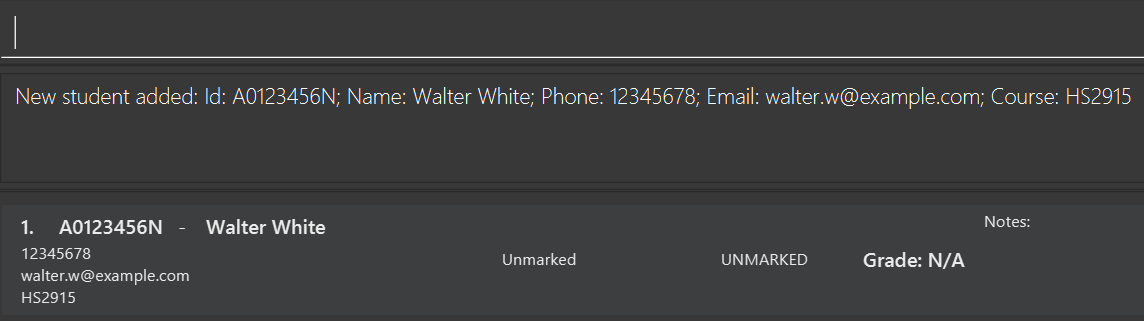
Fig 3.2 - Output ofadd /id A4235352H /name John Doe /phone 98765432 /email johnd@example.com /note Consistently late
Editing a Student: edit
Edits an existing student in the application.
Format:
edit /id ID [/newid NEW_ID] [/name NAME] [/phone PHONE_NUMBER] [/email EMAIL]
[/course COURSE] [/attendance ATTENDANCE] [/participation PARTICIPATION] [/grade GRADE] [/note NOTE…]
Notes:
- Edits the student with the specified
ID. - Only the specified properties will be updated. Other properties will remain as they were previously.
- At least one optional field must be provided
- Not more than one of each optional field should be provided
- The new ID must not already be used by a different student
Example:
edit /id A0123456N /phone 91234567 /email johndoe@example.com
This will update the phone number and email of the student with ID A0123456N to 91234567 and johndoe@example.com respectively.
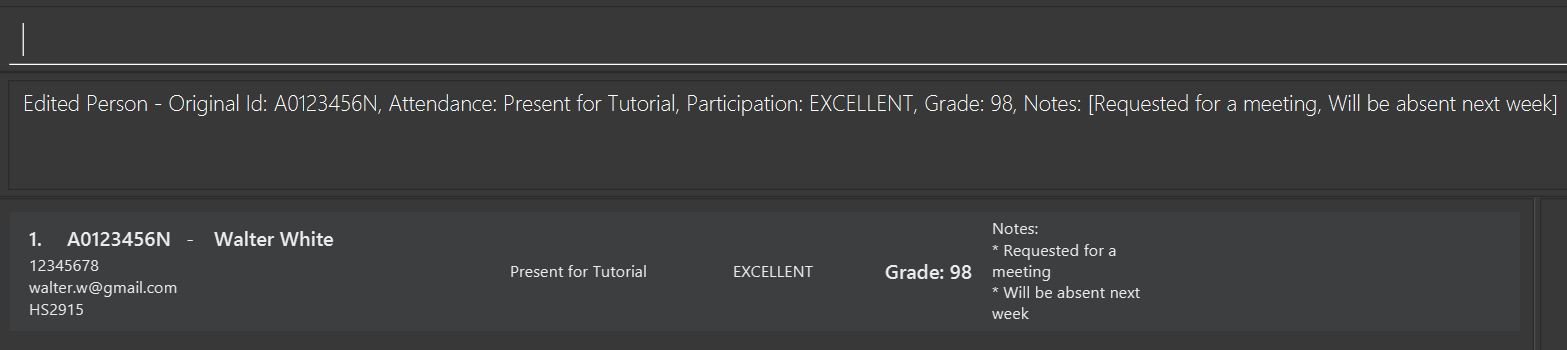
Fig 3.4 - Output ofedit /id A0123456N /phone 91234567 /email johndoe@example.com
Deleting a Student: delete
Deletes the specified student from the application.
Format:
delete /id ID
- Deletes the student with the specified
ID. - The ID refers to the ID belonging to the student in the student list.
Examples:
delete /id A1234567Ndeletes the student with IDA1234567N.delete /id A7654321Bdeletes the student with IDA7654321B.
Clearing All Entries: clear
Clears all entries from the application.
Format:
clear
If there are no students in BetterCallTA, an error message will be shown.
The entire list will be permanently deleted and cannot be recovered, so proceed with caution.
Locating Students by Name, ID or Course: find
Finds students whose names, IDs or courses contain any of the given keywords.
Format:
find KEYWORD [MORE_KEYWORDS]
- The search is case-insensitive, e.g
hanswill matchHans - The order of the keywords does not matter, e.g.
Hans Bowill matchBo Hans - Students matching at least one keyword will be returned (i.e.
ORsearch),
e.g.Hans Bowill returnHans Gruber,Bo Yang - Partial words are also matched e.g.
Hanwill matchHans
Examples:
find JohnreturnsjohnandJohn Doefind alex davidreturnsAlex Yeoh,David Lifind A1234returns students with ID numbers that start with A1234
Sorting Your List: sort
Sorts your current list by exactly one of four parameters: name, grade, attendance or participation.
Format:
sort /by <1 x (name/grade/attendance/participation)>
- The keywords are case-insensitive, e.g
gradewill matchGrade - To sort by multiple parameters, you must sort them one command at a time, in any order
- The sort order for each keyword is as follows (name: special characters first, then numerical digits from 0 to 9, then Aa to Zz | grade: 100 to 0 | attendance: Present > Excused > Absent > Unmarked | Participation: Excellent to Unmarked)
- Exactly one field must be provided
- The list will not automatically sort if you add more people or change student parameters. You must apply the sort again.
Examples:
sort /by namewill arrange your list in alphabetical order.sort /by gradewill arrange your students by their grade scores in descending order.
Listing All Students: list
Shows a list of all students in the application.
Format:
list
Saving Contact Data: file /save FILENAME
BetterCallTA data is automatically saved to addressbook.json in [JAR file location]/data/ by default unless the save file is modified with the file /load command.
Change the save file that the application will store data to with file /save.
Format
file /save SAVE_FILE
- Modify the save file location as specified with
SAVE_FILEin[JAR file location]/data/asSAVE_FILE.json.
Examples:
file /save CS2103T-T10-3
-
You do NOT need to specify the
.jsonfile extension as it will automatically be added by our application. If you attempt to include the file extension typeSAVE_FILE, such assave.json, an error message will be shown. -
Only alphanumeric characters and the following symbols are allowed:
-,_,(,). All other symbols are not allowed. -
If
SAVE_FILE.jsonalready exists in thedatadirectory, it will be overwritten. -
It is recommended NOT to modify the saved
SAVE_FILE.jsondirectly as it may introduce unintended behaviour in the application.
Loading Contact Data: file /load FILENAME
BetterCallTA data will load the most recent save file that was used in the application by default. Save files can be loaded with the file /load command.
Change the .json save file that the application will read/save from with file /load.
Format
file /load SAVE_FILE
- Load the specified save file
[JAR file location]/data/SAVE_FILE.jsonto the current working application. Subsequent operations will be saved to the loadedSAVE_FILE.jsonfile.
Examples:
file /load CS2103T-T10-3
- If the save file you attempt to load contains illegal characters, it will not be loaded
- The
addressbooksave file will be loaded by default.
Listing Save Files: file /list all
BetterCallTA stores all save files in [JAR file location]/data/ and the file /list all command will list out all .json save files in that directory (without the file extension type), as well as indicating the current save file that is being in use by the application as indicated by (current save file).
Format
file /list all
Lists out all the .json save file filenames (without the file extension type) stored by the application in the /data/* directory.
Examples:
file /list all
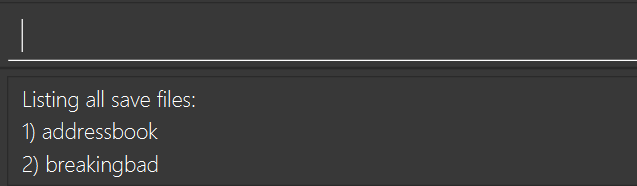
Fig 3.10 - Output offile /list all
* Actual output may be different depending on what files are in[JAR file location]/data/
![Clear Command Example]
Resetting All Attendance and Participation Records: resetRecords
Resets the attendance and participation status of all students to UNMARKED.
Format
resetRecords
- If there are no students in BetterCallTA, or all students have their attendance and participation status
UNMARKED, an error message will be shown.
Exiting the Program: exit
Exits the program.
Format:
exit
- Saving the application data with the
file /save FILEcommand will overwrite theFILE.jsonsave file if it already exists - Manually editing the
.jsonfile can introduce syntax errors, rendering the file unreadable by BetterCallTA. Validate your.jsonsyntax using a JSON linter before attempting to load it.
Additional Features
Graph Visualisation
A histogram that shows the grades of all students in the current list.
Automatically updates when a grade is changed.
- Grades with the value
NAwill be ignored by the histogram - Divider between list and histogram can be dragged to resize the widths of both sections.
FAQ
This section covers some common questions that BetterCallTA users face.
Q: How do I transfer my data to another Computer 💻?
A: Copy the save files stored in [home folder]/data/ over to the new Computer [home folder]/data/ location.
Q: Can I sort students by multiple criteria (e.g., sort by grade, then by name)?
A: The sort command only supports sorting by one criterion at a time. To sort by multiple parameters, you must use separate sort commands for each.
Q: How do I know the correct format for student IDs?
A: Student IDs must follow the NUS student ID format: <1 x (A/U/HT/NT)> + 7 digits + <1 x (A/B/E/H/J/L/M/N/R/U/W/X/Y)>.
Q: Does BetterCallTA support international phone number formats?
A: Yes, BetterCallTA supports phone numbers starting with a + and allows hyphens, as long as the length is between 7 and 15 digits.
Q: If I edit a student, and leave some fields blank, what happens?
A: If you edit a student, and only specify some fields, the other fields will remain as they were before the edit.
Q: What happens if I accidentally delete a student?
A: Deleted students are removed permanently. BetterCallTA does not have an undo function. Regularly backing up your save files is recommended.
Q: Why are command words not case-insensitive?
A: Command words are case-sensitive as we expect you TAs to not want to waste time capitalising the command word. For the same reason, prefixes are also case-sensitive. However, the parameters are case-insensitive as we understand different users have different ways of entering certain fields.
Q: Can I add a student without an email address?
A: Yes, the email field is optional.
Q: Is there a limit to the number of students I can add?
A: There is no hard limit, but performance may degrade with a very large number of students.
Known issues
This section covers the current known issues with BetterCallTA.
Multi-Screen Issue:
When using multiple screens, if you move the application to a secondary screen, and later switch to using only the primary screen, the GUI will open off-screen. The remedy is to delete thepreferences.jsonfile created by the application before running the application again.Minimized Help Window Issue:
If you minimize the Help Window and then run thehelpcommand (or use theHelpmenu, or the keyboard shortcutF1) again, the original Help Window will remain minimized, and no new Help Window will appear. The remedy is to manually restore the minimized Help Window.Save File Corruption:
In the event of an unexpected application crash or system failure during a save operation, the save file (.json) may become corrupted. Regularly backup your save files. If a file is corrupted, restore from a backup.
Command summary
This section covers the summary of commands in BetterCallTA.
| Action | Format | Examples |
|---|---|---|
| Show Usage | help | (None) |
| Add | add /id ID /name NAME [/phone PHONE_NUMBER] [/email EMAIL] [/course COURSE] [/note NOTE…] | add /id A0123456E /name James Ho /phone 22224444 /email jamesho@example.com |
| Delete | delete /id ID | delete /id A3456712E |
| Edit | edit /id ID [/newid NEW_ID] [/name NAME] [/phone PHONE_NUMBER] [/email EMAIL] [/course COURSE] [/attendance ATTENDANCE] [/participation PARTICIPATION] [/grade GRADE] [/note NOTE…] | edit /id A0123456N /phone 91234567 /email johndoe@example.com |
| Clear | clear | (None) |
| Find | find KEYWORD [MORE_KEYWORDS] | find James Jake |
| Sort | sort /by KEYWORD [name/grade/attendance/participation] | sort /by name |
| List all users | list | (None) |
| Save Data | file /save SAVE_FILE | file /save CS2103T-T10-3 |
| Load Data | file /load SAVE_FILE | file /load CS2103T-T10-3 |
| List Save Files | file /list all | (None) |
| Reset Attendance and Participation Records | resetRecords | (None) |
Glossary
This section covers the glossary of key terms as discussed in this User Guide and in other BetterCallTA documentation.
| Term | Definition |
|---|---|
| TA | Teaching Assistant - Supports the instructor in teaching a course by conducting tutorials, grading assignments, and assisting students |
| CLI | Command Line Interface - Text-based interface for interacting with software |
| GUI | Graphical User Interface - Visual interface with graphical elements |
| NUS | National University of Singapore - Institution where this system is primarily used |
| ID | Student Identification Number - Unique identifier following NUS format |
| Home folder | The folder in your file system that serves as your personal storage space |
| Command terminal | Powershell on Windows, Terminal on Mac and Linux |
| Unicode | A text encoding standard maintained by the Unicode Consortium designed to support the use of text in all of the world writing systems that can be digitized. |